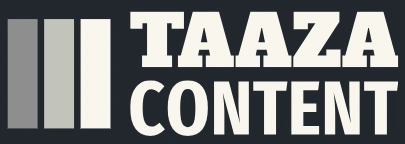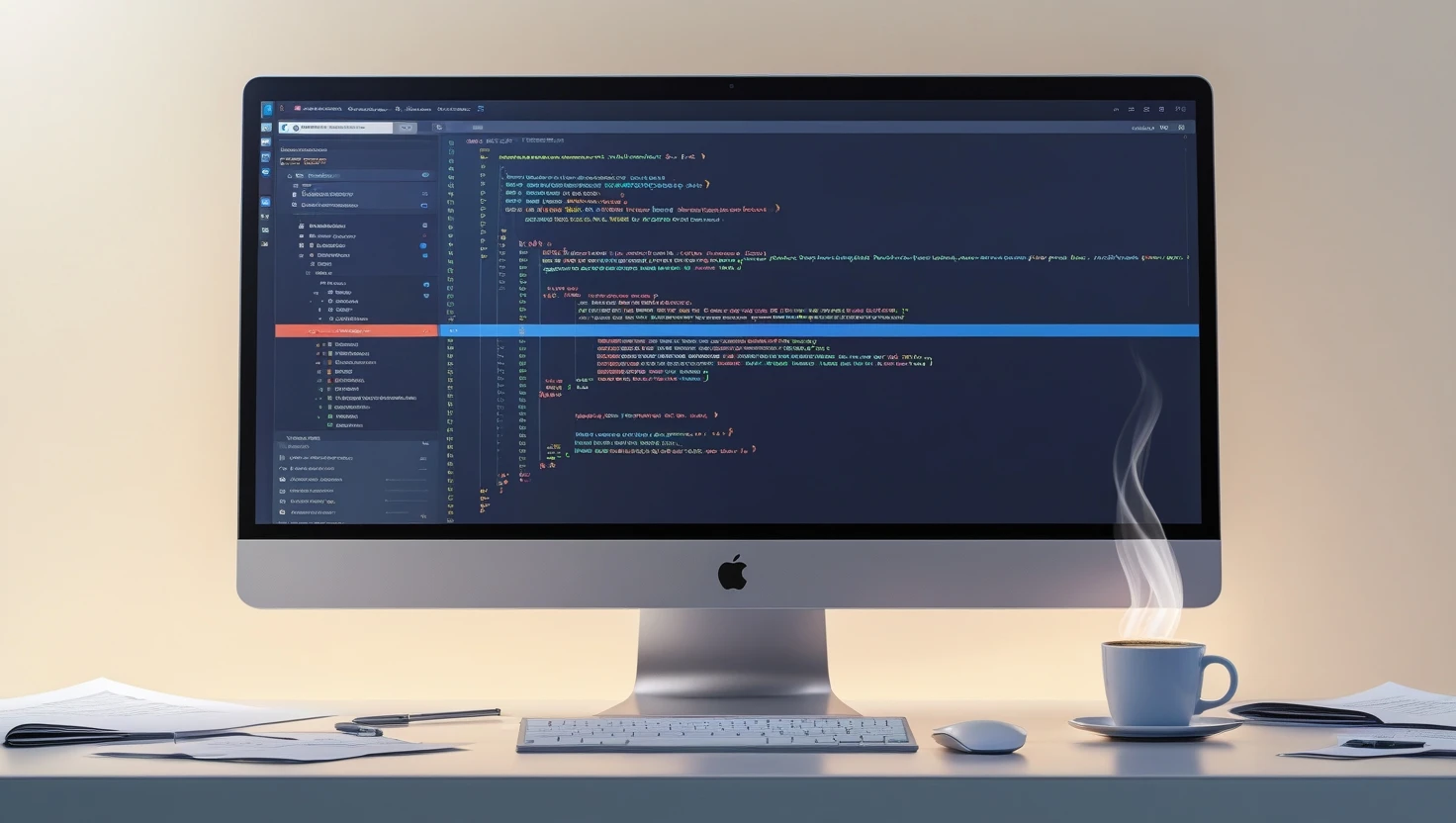How to Create Animation Video Using AI - A Step-by-Step Guide
Learn how to create engaging animation videos using AI—no technical skills required! This guide walks you through the entire process, from scriptwriting to exporting your animated video using top AI tools.
📌 Introduction:
In the age of artificial intelligence, creating animation videos has never been easier. Whether you're a content creator, educator, or marketer, AI-based animation tools are revolutionizing how videos are made—quickly, creatively, and affordably.
In this guide, you'll learn how to create animation videos using AI from scratch. No prior animation experience is needed!
🎬 Step 1: Choose the Right AI Animation Tool
Selecting the right tool is the foundation of a successful animation project. Here are some of the best AI animation platforms:
| Tool | Key Features | Best For |
|---|---|---|
| Animaker | Drag-and-drop, AI voiceovers, character animations | Beginners, explainer videos |
| Vyond | Lip-syncing, business templates | Corporate presentations |
| Pika Labs | AI-generated 3D animations | Creative, futuristic videos |
| DeepMotion | AI motion capture from webcam | Custom character animations |
| Synthesia | AI avatars, text-to-video automation | Tutorials, e-learning |
✅ Pick a tool based on your content goals.
✍️ Step 2: Write a Script or Storyboard
Before diving into animation, craft a compelling script:
Break it down scene-by-scene
Keep the language simple and clear
Add cues for gestures and visual elements
💡 Use ChatGPT to help draft your script quickly!
🎤 Step 3: Add Voiceover (Optional)
Voiceovers give your video personality. Most AI animation tools offer text-to-speech (TTS) features.
Popular AI Voice Tools:
Murf.ai
LOVO
ElevenLabs
Or, you can upload your own recorded audio and sync it with visuals.
🧍 Step 4: Create Characters and Animate
Based on your selected tool, you can:
Customize appearance (skin, hair, outfit)
Choose facial expressions and gestures
Add movement with drag-and-drop or AI motion capture
✨ Some tools like DeepMotion use webcam video to animate characters using your real movements.
🌆 Step 5: Add Backgrounds, Music & Effects
AI tools provide built-in libraries for:
Backgrounds (e.g., office, city, nature)
Soundtracks and sound effects
Scene transitions and visual effects
🎶 Always use royalty-free music for copyright safety.
📤 Step 6: Export and Publish Your Video
Once your video is ready, export it in a suitable format like MP4 or MOV.
Choose export options:
720p or 1080p resolution
Subtitles or no subtitles
Landscape or portrait mode
Then publish on:
YouTube
Instagram Reels
Facebook
Your blog or website
💡 Bonus Tips:
Keep videos short (under 3 mins)
Use storytelling to keep viewers engaged
Stick to a consistent color and animation style
Add your logo or branding elements
Preview before publishing
🧠 Conclusion:
Creating animation videos using AI is not only easy but incredibly efficient. With just a script, a few clicks, and an AI-powered tool, you can produce professional-quality animations—without hiring an expert.