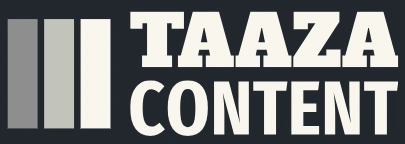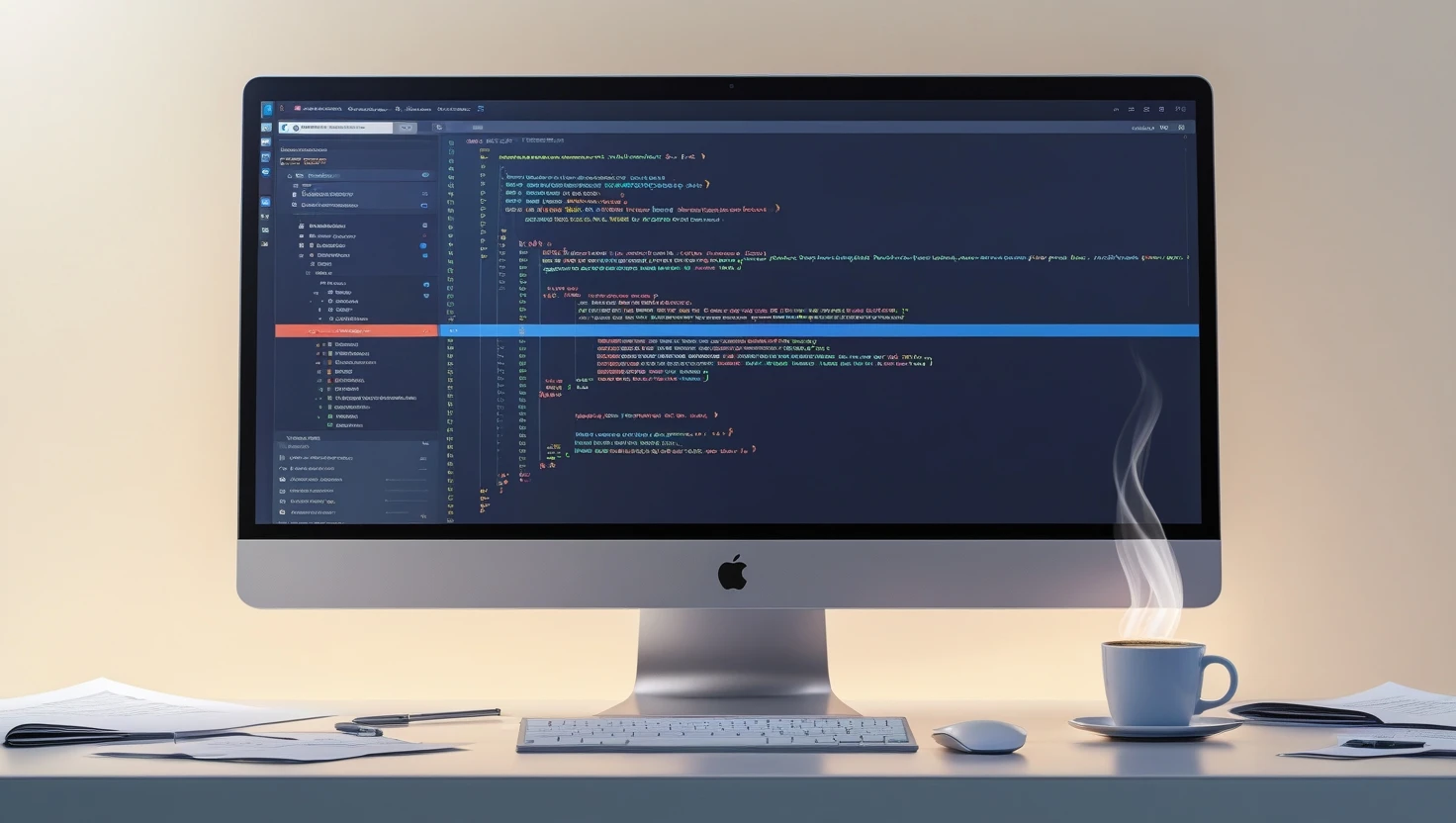How to Speed Up Your PC or Laptop — Proven Tips & Tricks (2025)
Slow computer? You're not alone — everyday build-up of apps, background tasks, fragmented disks and overheating can turn a once-sprightly laptop into a sluggish brick. This practical, step-by-step guide walks you through proven ways to speed up your PC or laptop in 2025, covering quick fixes you can do in 10–30 minutes and deeper upgrades that deliver the biggest performance boosts.
You’ll learn how to diagnose the real bottleneck (CPU, memory, disk or thermal throttling), remove software bloat, optimize startup and background services, tune power settings, and keep storage healthy. There’s platform-specific advice for Windows, macOS and Linux, plus hardware upgrades (SSD and RAM), browser tuning, malware checks, and cooling fixes. Each tip explains what it does, when to use it, and realistic gains you can expect — for example, swapping an HDD for an SSD typically reduces boot time from minutes to seconds and makes apps feel instant.
No marketing fluff or “one-click” promises — just reliable, safe steps that IT pros use. Follow the quick checklist for a fast win, then pick one hardware upgrade if you want sustained speed. Backups and a little patience are all you need to get your machine feeling like new again.
Quick checklist — 10-minute speed boost (do this first)
Reboot the machine.
Close heavy apps (web browsers, VM instances) and check Task Manager / Activity Monitor for CPU or disk hogs.
Disable unnecessary startup apps.
Run Windows Disk Cleanup or macOS Manage Storage → Reduce Clutter.
Update your OS and drivers.
Run a quick malware scan with your trusted antivirus.
These short steps often resolve temporary slowdowns caused by runaway processes or low free disk space.
Part 1 — Diagnose the bottleneck (don’t guess)
Before optimizing, find what’s slowing you down.
Use monitoring tools
Windows: Task Manager → Performance tab; Resource Monitor for deeper detail.
macOS: Activity Monitor → CPU / Memory / Disk / Energy.
Linux:
top/htop,iostat,free -h,iotop.
What the indicators mean
High CPU usage (sustained 80–100%): heavy apps, background indexing, malware or a stuck process.
High memory usage with lots of swapping: you need more RAM or to close memory-hungry apps.
High disk usage (especially on HDDs): slow reads/writes; consider upgrading to SSD or identifying I/O-heavy apps.
Thermal throttling: CPU frequency drops under load — clean cooling system, reapply thermal paste, or use a cooling pad.
Network slowdowns may also make apps feel sluggish (cloud apps, streaming, updates).
Diagnose first — a targeted fix saves time and avoids unnecessary upgrades.
Part 2 — Essential software tweaks (safe & effective)
1. Clean up startup apps
Reduce the apps that launch on boot.
Windows: Task Manager → Startup → disable non-essential entries.
macOS: System Settings → General → Login Items.
Linux (systemd user):
systemctl --user list-unit-files --state=enabledand disable unwanted ones.
2. Remove bloatware & unused programs
Uninstall apps you no longer use. Many preinstalled programs run background services and auto-updaters.
3. Free up disk space
Delete temporary files and empty the Recycle Bin/Trash.
Windows: Disk Cleanup or Storage Sense (Settings → System → Storage).
macOS: Apple menu → About This Mac → Storage → Manage.
Linux:
sudo apt autoremove && sudo apt autoclean(Debian/Ubuntu) and manually clear/var/cache.
Tip: Keep at least 15–20% of drive free—SSDs and Windows need headroom for optimal performance.
4. Trim and optimize SSDs (if you have an SSD)
Windows: TRIM runs automatically, but you can run
Optimize Drivesto check.macOS: TRIM for third-party SSDs can be enabled (
sudo trimforce enable) — use with caution and backups.Linux: Ensure
fstrimis scheduled (sudo systemctl enable fstrim.timer).
Do not defragment SSDs — defragmentation is for HDDs and can reduce SSD lifespan.
5. Update OS, drivers and firmware
Install the latest OS patches, GPU drivers from vendor sites (NVIDIA/AMD/Intel), and BIOS/UEFI updates from the laptop maker. Newer drivers fix performance bugs and enable power/thermal improvements.
6. Run system health checks
Windows:
sfc /scannowandDISM /Online /Cleanup-Image /RestoreHealthto repair system files.macOS: Disk Utility → First Aid.
Linux: check system logs (
journalctl -p 3 -xb) for repeated hardware errors.
Part 3 — Browser & app-specific speedups
Browsers are frequently the biggest resource hogs.
Trim browser extensions and tabs
Disable or remove unused extensions.
Use tab-suspender extensions or the browser’s built-in sleeping tabs (Edge, Chrome, Firefox) to reduce memory use.
Prefer a single browser profile for work and another for casual browsing.
Lightweight alternatives
If Chrome is heavy for your machine, try Firefox (tuned profile), Brave, or a Chromium-based browser that supports sleeping tabs.
Clear cache occasionally
Large caches and bloated profiles slow browsers; clear cache and old cookies monthly for best response.
Part 4 — Hardware upgrades that actually matter
1. Upgrade to an SSD (highest single improvement)
If your system still uses a mechanical HDD, moving the OS and frequently used apps to an SSD gives the biggest perceived speed improvement: faster boot, snappier app launches, and quicker file access.
NVMe SSDs are substantially faster than SATA SSDs if your machine supports them.
Clone the existing drive or perform a fresh OS install for the cleanest result.
Expect boot times to drop from 60–120+ seconds on HDDs to 10–20 seconds on SSDs.
2. Add more RAM (second-highest impact for multitasking)
If Task Manager or Activity Monitor shows memory saturation and active swapping, adding RAM prevents disk swapping and makes apps more responsive.
For Windows 10/11 and modern browsers, 8 GB is minimum; 16 GB is recommended for heavy multitasking, content creation or virtual machines.
3. Consider a CPU upgrade only if required
CPUs are harder to upgrade on laptops (often soldered). On desktops, a modern CPU gives meaningful performance for compute-heavy tasks. Check compatibility (motherboard socket and BIOS).
4. Replace failing HDDs or aging batteries
A failing HDD produces long I/O waits. Replace failing drives immediately. Laptop batteries with poor health can cause thermal/power throttling — a new battery or using plugged-in mode (with balanced power policy) helps performance.
Part 5 — Cooling and physical maintenance
Clean fans and vents
Dust reduces airflow and causes thermal throttling. Blow compressed air into vents, or open the case if you’re comfortable. For laptops, use a cooling pad for long sessions.
Reapply thermal paste (advanced)
If CPU temps are abnormally high and the laptop is a few years old, reapplying thermal paste on the CPU/GPU can improve heat transfer. This is an advanced step — seek a service center if uncomfortable.
Part 6 — Power and performance tuning
Windows power plan
Balanced is fine for everyday use; High performance or Ultimate Performance (Windows Pro) can increase responsiveness but at the cost of battery life and potentially higher thermals.
macOS energy settings
System Settings → Battery: optimize for performance when plugged in; choose lower-power mode on battery.
Linux CPU governors
Use
performancegovernor for maximum responsiveness orondemand/powersavefor battery life. Tools:cpupowerortlp.
Part 7 — Malware & heavy background services
Run a full malware scan
Malware, cryptominers and unwanted toolbars can consume CPU and I/O. Use Windows Defender / Microsoft Defender on Windows and reputable scanners (Malwarebytes) for a second opinion.
Check background services
On Windows, use services.msc to see non-critical services that can be disabled (but research before turning off). On Linux, systemctl list-units --type=service helps identify unnecessary services.
Part 8 — When the operating system is the problem
Perform an in-place upgrade or a clean install
If software churning or registry rot slows things down, consider a clean OS install. Back up files first.
For Windows, an in-place upgrade or reset (Settings → Recovery → Reset this PC) can restore performance while preserving files if you choose the right option.
Reinstall apps selectively
After a clean OS install, reinstall only the apps you need to avoid repeating bloat.
Part 9 — Platform-specific tips (short)
Windows (10 / 11)
Disable search indexing for large secondary drives if you don’t use search frequently.
Disable visual effects: System → Advanced system settings → Performance Settings → Adjust for best performance.
Turn on Storage Sense to auto-clean temp files.
macOS
Use Activity Monitor to find resource hogs.
Reduce Login Items.
Repair disk permissions (largely handled by modern macOS) and use Disk Utility First Aid.
Linux
Use lightweight desktop environments (XFCE, LXQt) if older hardware.
Remove unnecessary startup daemons and GUI effects.
Use
zramto improve performance on low-RAM machines.
Realistic expectations & closing notes
What will give the biggest wins?
HDD → SSD swap (dramatic, immediate)
Add RAM if you’re swapping a lot (big for multitasking)
Clean dust + better cooling if temps are high (prevents slowdowns)
Software cleanup + disable startup apps (fast, free wins)
What to avoid
Untrustworthy “system optimizers” and registry cleaners that promise miracles — they can break things.
Frequent driver updates from unknown sources — prefer the manufacturer’s site.
Maintenance schedule (suggested)
Weekly: close unused apps, quick reboot, check disk free space.
Monthly: run cleanup, update OS & drivers, scan for malware.
Yearly: hardware check, thermal paste if needed, consider RAM/SSD upgrades.
Conclusion — a little effort goes a long way
Speeding up your PC or laptop is a mix of diagnosis, software housekeeping, and targeted hardware upgrades. Start with the 10-minute checklist, identify what’s actually bottlenecking your system, and then move to SSD, RAM or cooling fixes for lasting performance gains. Most people feel the biggest difference by switching to an SSD and ensuring they have enough RAM for their workload. When in doubt, back up your data, proceed cautiously with system-level commands, and ask for professional help for internal hardware work.